Je reviens sur les deux sujets qui ont suivi l’installation de Mojave, que j’ai écrits ici et qui sont datés de mardi.
Commençons par le sujet le plus facile, parce que lui, on peut l’éviter.
Le mode sombre de Mojave
Je m’accroche, je m’accroche.
En fait, je bosse sur ce mode sombre quelques heures, en apnée, et puis je remets le mode clair quelques minutes, et là, j’ai l’impression de respirer. Je retourne au monde sombre, parce que nom d’une pipe, je ne veux pas être un vieux sclérosé qui ne supporte pas le changement, mais purée, je souffre.
Franchement, vous allez l’adopter, vous, le mode sombre du système?
Après presque 4 jours, je ne m’y retrouve pas, n’arrivant pas à trouver la limite entre les fenêtres, par exemple.
Et puis pour moi, tout est trois fois moins lisible que dans le mode clair.
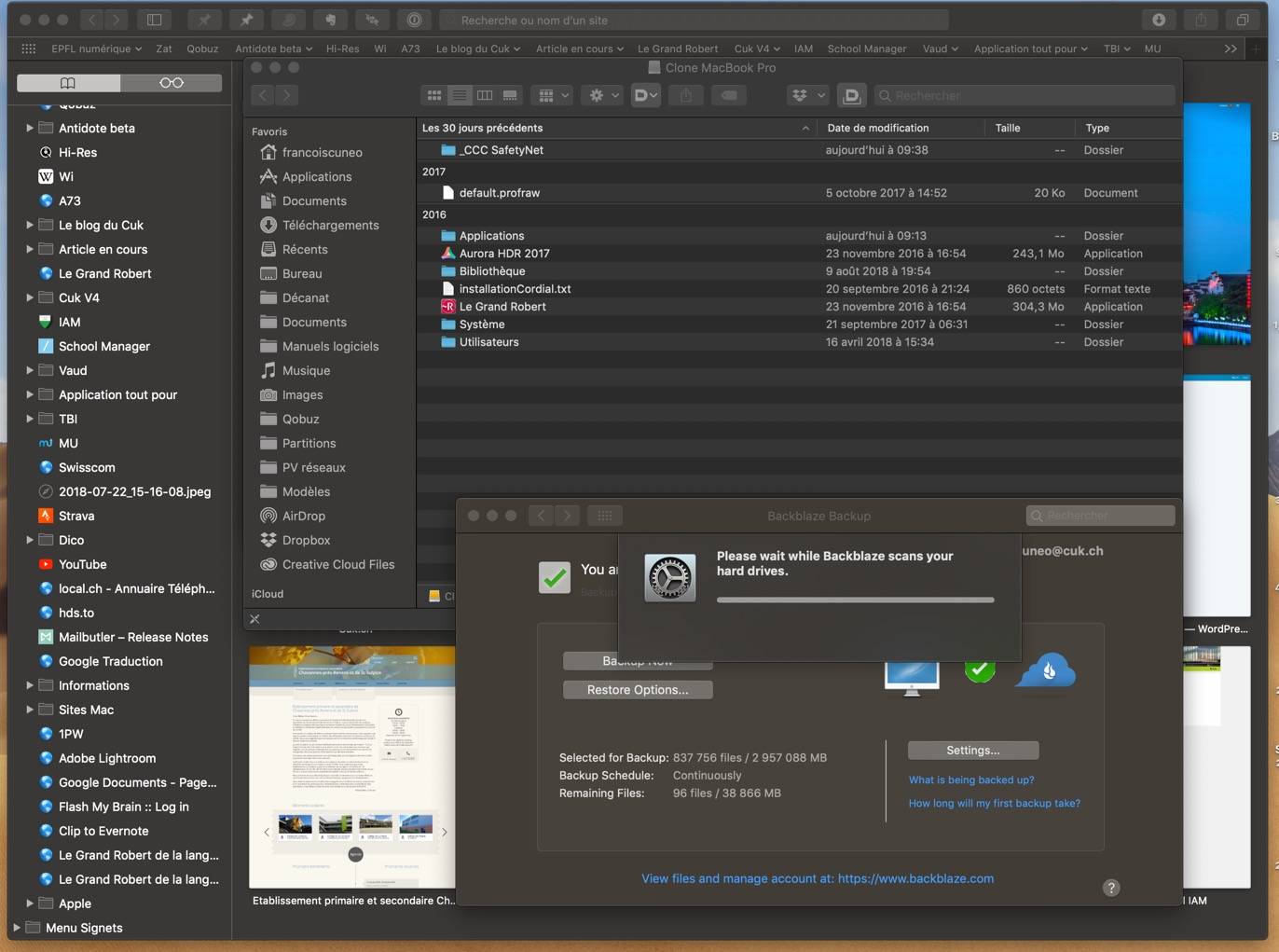
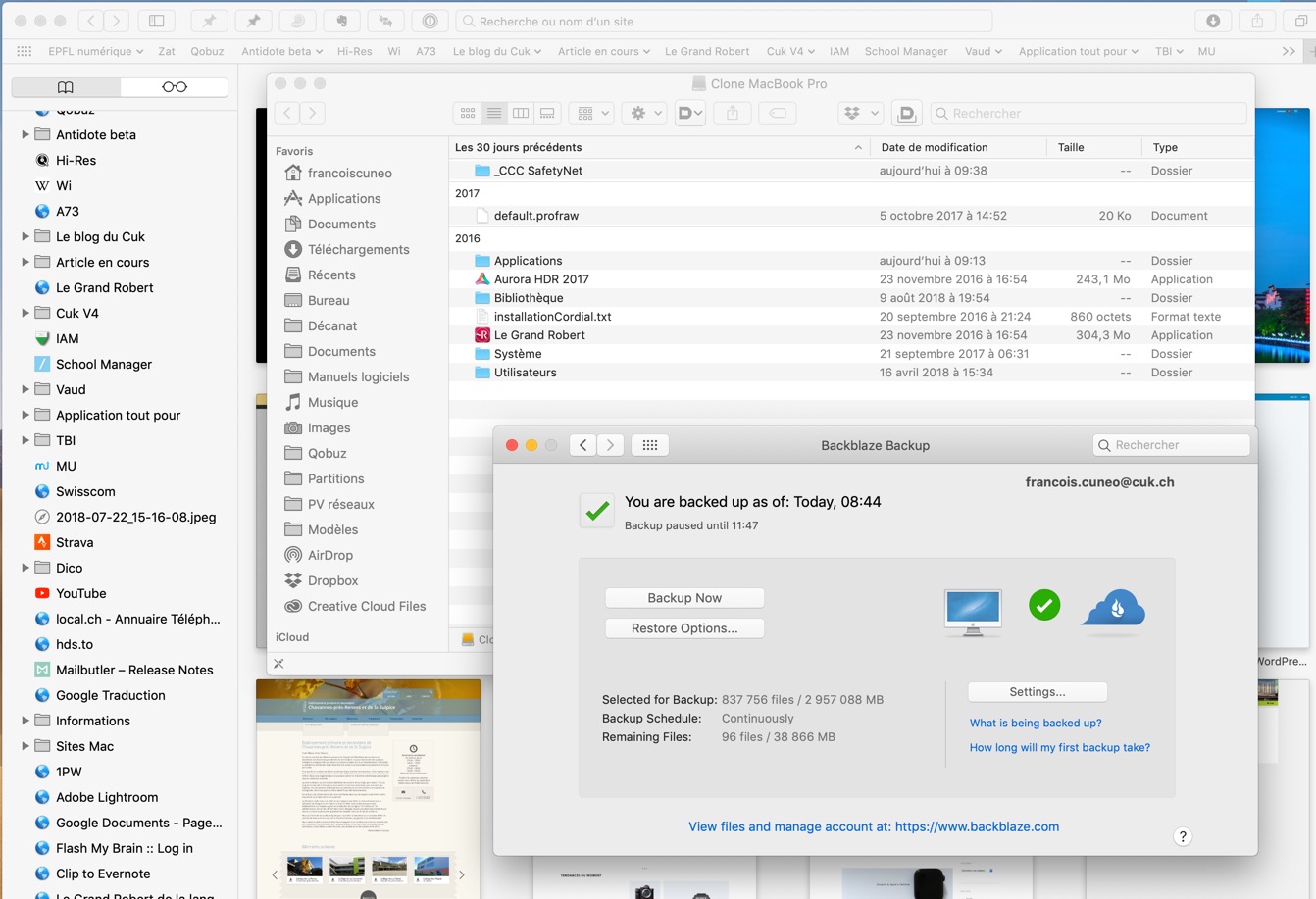
Le sommet du blues, c’est quand les développeurs essaient de s’y mettre, au mode sombre, comme Agenda, et qu’ils n’ont même pas prévu que nous allions peut-être imprimer leur texte… sur du papier bien blanc!
Regardez:
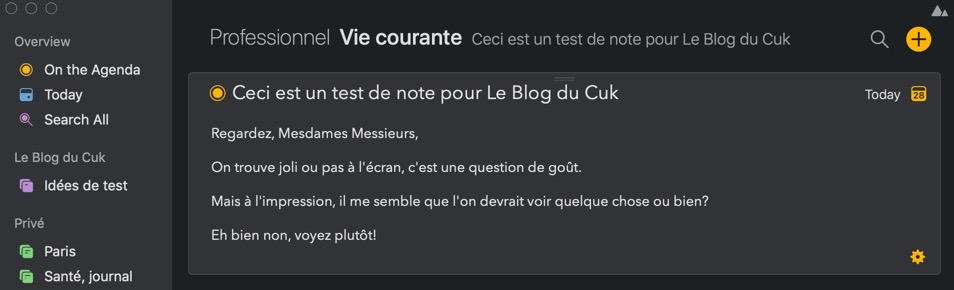
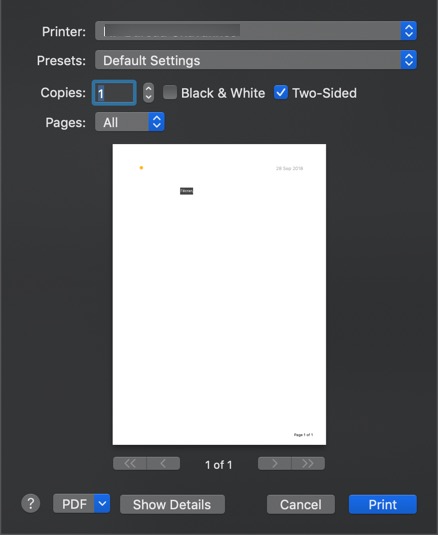
Génial non?
Bon, là, Apple n’y peut rien, c’est Agenda qui s’emmêle les pinceaux, je suis d’accord, mais vraiment, à part peut-être en soirée, pour l’instant, je ne vois pas trop d’intérêt à cette nouvelle présentation.
MAJ du 1.10.2018: ce bug est corrigé dans la version 2.5 beta.
Bien au contraire.
Peut-être Apple cède-t-elle aux modes où l’on voit des hackers dans les séries toujours travailler sur des écrans noirs?
Bref, jusque là, rien de grave puisqu’on rester au mode clair, normal, lisible, efficace.
J’en viens au deuxième point, bien plus ennuyeux, parce qu’avec lui, on ne peut pas choisir.
Apple est-il toujours un système grand-public?
C’est la question un peu provocante certes que je me permets de poser, après des 4 jours d’utilisation du système.
Dans le titre de l’article de mardi, j’employais le terme de « parano ».
On en est là, c’est dramatique, et c’est à bien triste.
Certes, j’ai 20 ans de Mac derrière moi, je suis passionné par cette machine, et je m’en sors, mais beaucoup d’autres, comment vont-ils faire?
Je passe sur les dizaines et les dizaines de messages d’alertes qui me sont tombées dessus depuis lundi soir, me demandant d’autoriser le programme X à discuter avec le programme Y, puis Z, puis B, puis C, et j’en passe, tout ça pour UN programme.
Multipliez par tous ceux que j’utilise et que vous utilisez, et vous trouverez cela quelque peu lassant.
Cela dit, peu importe, allez-vous me dire, il suffit de cliquer sur OK ou sur Autoriser, et elle est belle.
Oui, mais c’est justement là que le bât blesse! On clique finalement par principe sur ces boutons, et on ne réfléchit plus.
Trop d’alertes tuent les alertes.
Mais jusque là, tout un chacun peut s’en sortir, pas de problème.
Tout change quand il faut autoriser les programmes à avoir accès au disque.
Là, on voit les développeurs qui font ce qu’ils peuvent pour nous aider et faciliter notre tâche qui reste cependant très difficile pour la plupart des utilisateurs lambda.
Voyez Carbon Copy Cloner:
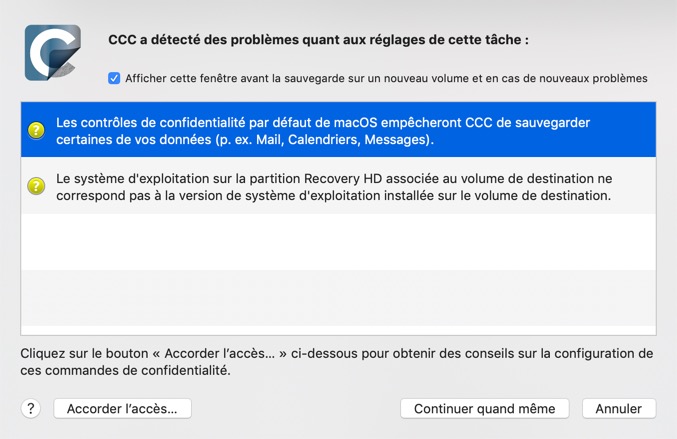
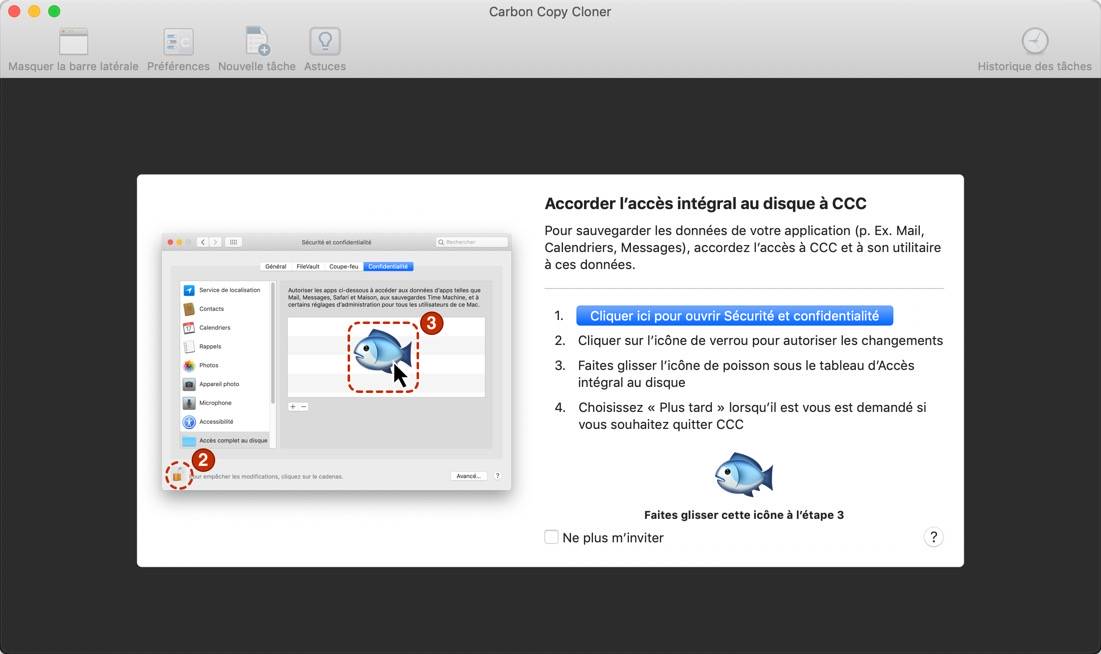
Mais je me délecte de vous montrer ce qu’il faut faire pour permettre à Backblaze, simple programme de sauvegarde en ligne, programme que j’ai testé ici et sur lequel il va bien falloir que je revienne pour ne pas en dire que du bien sur la durée, puisse faire son travail.
Upgrading to Mojave? Read This First.
Apple has added some new privacy and security features into their OS with the release of macOS 10.14 Mojave and as a result this has caused Backblaze to have a couple of prompts after you upgraded in addition to not allowing Backblaze to backup some key places, including the photos directories that is very important to many users.
We are working on a solution for this, however until our update with is released a workaround is necessary to backup your Photos Library and other locations that have been locked down.
Please follow the steps below after upgrading to Mojave to unsure that the backups remain complete. Failing to follow these steps will result in an incomplete backup and could remove data backup that relate to the following categories after 30 days.
- Contacts
- Calendars
- Photos
- Safari
After the Upgrade to Mojave Completes.
Once you upgrade to Mojave, you will get the following popup specifically for one of the backblaze program, bzbmenu.app
Click the « OK » button on this screen.
Next, you will need to click the Backblaze icon in the menubar.
Then choose Backblaze Preferences, you will then be greeted with the following message:
Please click the « OK » button here as well, this will allow access to the System Preferences, where the Backblaze preferences reside.
In case, you did not allow access for bzbmenu initially, please click here to get instructions on how to allow access through the Mac Preferences settings.
Gaining Access to access the disk for Backups.
1. Open a Finder window and navigate the Library folder at the root of your Macintosh HD
2. Right click the Backblaze.bzpkg and choose « Show Package Contents »
3. Locate the « bzserv » file
4. Open the System Preferences on your Mac by clicking the apple icon in the upper-left corner and select System preferences.
5. Click Security & Privacy settings.
6. Select « Full Disk Access » in the left-hand column
7. If necessary, click the lock and enter your Mac’s username and password to allow you to make changes.
8. Click and drag the bzserv file in your Finder window to right-hand portion of the Security & Privacy window.
9. Restart your Mac. Once the drive does a full scan again, it should backup everything that the Mojave upgrade excluded.
In the case that you did not allow bzbmenu access.
If you initially did not allow access to the bzbmenu program, you can do this now by following these steps:
- Go to the Mac System Preferences
- Click on Security & Privacy
- Choose « Automation » from the left-hand navigation
- Click the lock in the lower left to make changes, then sign in with the administrator user and password.
- Place check marks the boxes under the bzbmenu heading, these should read System Preferences, and System Events.
If you do not see the checkboxes above then you will need to do the following steps.
1. Click the magnifying glass for spotlight search, then type in terminal and double click the result.
2. Paste the following line into terminal, then hit the enter key:
tccutil reset AppleEvents
3. Click the Backblaze icon, and it should bring up a popup, allow this popup.
Once you reboot, if it asks you about bzbmenu.app, please click Allow, this is what runs the icon when the mac starts up.
This should be all that is needed to grant full functionality to the Backblaze menubar icon.
C’est moi ou c’est à pleurer?
Vous vous rendez compte? Demander par exemple à l’utilisateur de voir le contenu du paquet! Et tout ça dans la librairie du disque… de le déplacer dans une fenêtre… Il faut n’avoir jamais formé des adultes à l’informatique pour ne pas se rendre compte des difficultés que beaucoup vont rencontrer.
Vous me direz que celui qui fait des sauvegardes en ligne est un utilisateur pointu… Pas toujours, et de moins en moins.
Alors oui, Mojave est un système incroyablement stable, bien fini, sur lequel il me semble que l’on peut compter, après 4 jours d’utilisation.
Mais enfin tout de même.
Et il faut entendre les développeurs qui deviennent dingues de ne plus pouvoir développer d’applications avec toutes les nouvelles barrières qu’Apple leur flanque dans le code de chaque nouveau système.
Je vois les difficultés que rencontrent les programmes de correction de type Antidote ou ProLexis. On leur met les bâtons dans les roues, et chaque fois, des bâtons plus larges et plus solides, plus aptes à casser les rayons.
Tant d’autres sont touchés.
Alors oui, il y a des moyens de détourner ces protections, certes, comme vous le montrent les exemples dont j’ai parlé plus haut.
Pire, certains vont désactiver le SIP pour faire fonctionner UN logiciel dont ils ont absolument besoin, et se retrouveront alors bien plus sujets à des problèmes de sécurité.
Là, on dirait qu’Apple a oublié ce qui fait sa force: la simplicité, et c’est bien dommage.
J’ai l’impression de mettre beaucoup les mains dans le cambouis depuis que je suis sur Mojave.
Et je n’aime pas faire ça, sinon, j’aurais choisi Linux.
En savoir plus sur Le Blog du Cuk
Subscribe to get the latest posts sent to your email.















Les premiers retours confirment, hélas, ce quii est écrit ici.
Ça me donne l’impression de travailler sur l’antédiluvienne interface que j’utilise sur des PC sous Windows 7 de la transfusion sanguine en France.
Je me dis aussi que les menaces contre la sécurité de nos ordinateurs sont telles qu’Apple a dû cette fois tenir compte de réalités qui font potentiellement frémir.
Le mode sombre: je ne crois pas que je m’en accomoderai. Le Mac de 1984 a tourné cette page: on écrit foncé sur clair. Comme le rappelait dernièrement Caplan, pourquoi pas des lettres vertes ?
Je vais attendre avant d’installer Mojave, le temps que mon nouveau MBP que j’ai réussi à transformer en brique soit échangé.
Comme dit GraphComment :
5bae05bce52435bbc92464f8.jpg
A mon avis, Steve Jobs savait avant tout faire des arbitrages parmi tout ce qui lui était proposé. C’était ça, sa "vista"…
Faire le tri dans les options possibles du futur du Mac, en choisissant une voie exigeante mais réaliste…
Calmer les ardeurs des développeurs d’Apple qui étaient géniaux mais vivaient dans leur bulle et avaient tendance à oublier les utilisateurs des produits…
Remettre sur le doit chemin Jony Ive qui s’emballait un peu trop dans ses élans anorexico-minimalistes…
Remettre la tête à l’endroit aux gars du marketing quand ils prenaient les clients pour des benêts…
De nos, jours, on a une équipe dirigeante vieillissante, déconnectée du "mojo" d’Apple, qui ne sait plus trop dans quelle direction aller et qui se contente de faire confiance aux responsables des différents services. Et qui s’imagine qu’Apple doit taper dans le luxe snob en oubliant que c’était avant tout une marque premium cool.
On se retrouve avec des produits à la fois techniquement avancés et de conception bancale, avec des tarifs délirants, affublés d’une pomme quasi-fossilisée. Et le pire (ou le meilleur), c’est que commercialement, ça fonctionne. Jusqu’à quand ? Parce que les concurrents ont oubliés d’être bêtes et avancent à grandes enjambées…
C’est vraiment dommage. Surtout pour ceux qui ont tellement été comblés par cette sacrée pomme pendant des décennies…
Ce n’est que mon avis, mais je le partage 🙂
J’ai ça qui s’affiche sur Safari et Firefox (pas Chrome)
5bae14ae2507810e471dc18e.jpg
Ce sont les <b> et </b> qui m’interpellent…
Ceci me rappelle l’époque ou l’on se plaignait de Windows et ses messages de "sécurité" intempestifs. Même que l’on se moquait avec le message : "Vous avez bougé votre souris, Autoriser ou Refuser ?".
La gestion des données par le RGPD également fait que la plupart des gens finalement cliquent sur "Accepter" et ne vont pas plus loin. C’en devient pénible des fois. Enfin, c’est pour notre sécurité !
J’utilise Mojave depuis le début. J’ai un différent ressenti du tien… (https://johantech.ch/mission-accomplie-mojave-est-installe-sur-ce-beau-petit-mac/). C’est vrai que le mode sombre peut poser problèmes sur certains apps (comme agenda) surtout quand on choisit la couleur de son agenda bleu foncé. Après ça aide niveau concentration sur certains programmes comme Pages, Numbers, Keynote, Safari… Mais c’est vrai que pour les mails, ça ne sert pas à grand chose…
Merci d’avoir sacrifié ton Mac pour le nouveau macOS :)!
De fait, ce qui faisait d’Apple une firme pas comme les autres c’était la simplicité. Nous en sommes loin, très loin. Et pour la ménagère de 50 ans que visaient Jobs et Wozniak, c’est foutu… même si elle a fait des études.
Il risque de se passer la même chose qu’avec Huawei qui est en train de prendre des parts du marché des smartphones.
Le mode d’emploi "BlackBlaze" est un modèle dans son genre. Comme le dit ysengrain, on se croirait sous windows 7 !
Jobs aussi a commis des erreurs dans le passé. Cette version de Macos ne semble pas au point effetivement et est loin de faire l’unanimité. Je vais donc attendre sagement que des mises à jour arrivent qui vont peut-être arranger les soucis actuels. Ils vont comprendre, chez Apple, que les utilisateurs rament…
Le mode "sombre" va très bien aux applis graphiques d’Adobe (par exemple) et les palettes d’outils qui sont indispensables pour les utiliser… justifiant l’usage de deux écrans pour l’ergonomie et le sombre pour réduire l’agression visuelle pour les mises en page et le travail sur les images.
Comme souvent, désormais + hélas, Apple fait dans la caricature avec ses applis ordinaires qui ne justifient pas d’inverser les codes de l’écrit sur papier.
J’ai testé : "fais-moi mal Johnny, fais-moi mal…" et c’est exact qu’arrêter de souffrir c’est en même temps (!) une façon d’avoir du plaisir : je suis revenu au mode clair, normal !
Au passage, des options de personnalisation de la barre des menus ont disparu… je ne dis pas merci.
Et comme l’a noté François, plein de nuisances en font un macOS de geek… je ne dis pas merci.
Appels d’autorisations abscons, quelles plaies.
Aussi, pour un utilitaire bénin comme l’économiseur d’écran, Apple a supprimé les images de National Geographics (j’aimais bien) pour nous refiler des images de fleurs ou de déserts qui ne racontent RIEN…
Et à côté de cela, je n’ai vu AUCUNE nouveauté réjouissante… je ne dis pas merci.
J’espère que la prochaine version d’Onyx va permettre de décoincer quelques verrous.
Après essais je suis revenu à l’affichage en mode Clair Le mode foncé peut aller avec le logiciel Photos, c’est à mon humble avis bien le seul à produire son effet.Peut-être que le fait d’être un sénior, peut expliquer mon choix, je n’ai pas encore de retour de ma smala.PS : une nouveauté apparue, quand ma HP se met en stand-by ça me déconnecte le WiFi sur ma machine et coupe le réseau, seule parade trouvée c’est de la remettre en USB … bref le progrès à reculons
Je ne suis pas prêt d’installer ce Mojave. Sur l’iMac, je n’ai plus de place et sur le Hackintosh, je n’ai pas de temps à perdre.
Le mode sombre est à la base prévu pour travailler le soir ou même pas?? En tout cas, même sur Adobe, je préfère le mode clair des vieilles suites ?
Un supplément de protection me paraît intéressant s’il est possible de valider sans trop d’effort mais en comprenant bien le problème. Par exemple, j’aimerais qu’iOS me dise quand le micro est utilisé car il parait qu’Instagram nous enregistre pendant que l’on utilise l’app (et il faut donner son accord pour pouvoir utiliser l’app donc pas possible de désactiver le micro).
C’est une régression ‘old school’, un retour aux sources en quelque sorte vers… Unix et les distributions Linux, entre le dark side et les messages de sécurité…
Après keskonena à faire franchement de Mac OS X et sa GUI désormais, si vous voulez du plus léger, du plus simple, du too much bô, du très grand public, ben y’a iOS et ses devices…
Cela ne s’arrange pas :
5bae3c321bb8156dccb81937.jpg
Douche froide… Je viens de faire remplacer le HD de mon iMc fin2012 par un SSD, dans l’idée de le faire durer le maximum de temps. Mais si Mac va dans cette direction, j’aurai plutôt envie de revenir à un bon vieux PC…
Disons qu’il s’agit de défauts de jeunesses qui vont être corrigés (ce pourquoi j’attends toujours avant d’unpgrader). Mais je me pose tout de même la question: à quoi servent les Betas si elles laissent passer de pareilles erreurs?
Je ne considère pas du tout l’avoir sacrifié! Je suis très content d’avoir fait la mise à jour. Mais il m’énerve un peu…
Apple le demande à l’installation: voulez-vous donner accès au micro… ou un truc du genre.
Bon, Mail par exemple, même en mode foncé, à une option pour écrire sur le fond blanc. Encore heureux!
C’est un système stable et rapide, je le répète.
Etrange, chez moi je n’ai aucun problème.
Pas de problème avec ma HP, bizarre.
Pour bien des hommes de 50 ans et plus, je pense que ça devient compliqué aussi!?
Ouais… pas sûr… puisqu’on clique sans réfléchir.
Bon, ça reste un très joli système hein! Mais trop compliqué au niveau sécurité.
Ouh! Tu es encore plus dur que moi!
Je boutadais François voyons!
Je tiens à mon Mac moi, que je préfère encore dix fois à iOS. Je sais, c’est mal!
Ce ne sont pas des erreurs Dominique, c’est une philosophie, on verrouille tout, quitte à emmerder les développeurs et les utilisateurs.
Quoi ? J’apprends que le boss d’ici ne s’appellerait pas François Undifined Cuneo ! On nous cache tout ! Pourtant, comme le Noisequick, c’est écrit dans les notifications.
Au fait, le système te traite toujours d’ « undefined » dans les notifications, François.
Oui bien sûr mais je souhaiterais que l’application n’utilise le micro que lorsque je prends une vidéo et non pas potentiellement en permanence à d’autres fins !
Si le mode sombre était une bonne solution, les journaux, les blocs-notes et les cahiers seraient faits de papier noir, depuis des siècles, non ?
Tout à fait.
Tout ce que je lis me convainc de ne pas mettre à jour mon système.
J’ai testé et très vite désactivé le mode sombre de la suite d’Adobe. Entre le blanc et l’anthracite il y a des degrés de gris qui délimitent parfaitement le format d’une page, si on le souhaite. Etendre cette mode à tout le système me paraît absurde, en tout cas inutile.
De toute façon, voilà plusieurs années que je travaille sur un système N -1 ou N -2: actuellement je suis toujours sur Sierra et ça me va très bien. J’ai longtemps vécu de commandes de travaux graphiques, et quand on a un travail à rendre dans l’urgence, il vaut mieux avoir un système fiable. À présent que j’ai changé de crémerie et ne dépends plus du bon fonctionnement de la suite d’Adobe pour vivre, je pourrais me permettre de prendre quelques risques, Mais à quoi bon? Peut-être, tout au plus, ferai-je un de ces jour la mise à jour vers High Sierra.
Ah bon? J’apparais comme ça? Mais ça ne va pas du tout ça!
Je vais demander à Graph Comment.
Mets un ?ou un ?ou un ?quand tu boutades alors!?
Franchement, à première vue, si tu passes sur un nouveau système, viens sur Mojave (en mode clair ?) qui me semble bien meilleur que High Sierra, et surtout que Sierra.
Je n’ai utilisé que Lightroom CC chez Adobe pour l’instant avec le nouveau système, ça fonctionne très bien.
Mac4ever a rapporté une astuce afin de désactiver le mode sombre
https://www.mac4ever.com/actu/136830_astuce-ajouter-un-raccourci-dans-le-dock-pour-des-activer-le-mode-sombre-de-macos-mojave
j’ai très largement plus de 50 ans, et je confirme
que c’est trop compliqué
que je mes suis trompé en évoquant Windows 7, c’est Windows 3.1
Je suppose (et j’espère) qu’il ne faut le faire qu’une fois par logiciel. Donc, je suppose que l’on est ennuyé par cela que pendant deux ou trois jours, après ça roule, sauf installation de nouveaux logiciels.
Et oui ! Comme ça :
5baf238fe4a15f08d7c4218f.jpg
Tu as peut-être raison, mais toutes ces alertes et ces autorisations à donner… Je me souviens d’avoir installé HandsOff (et aussi LittleSnitch je crois), n’y avoir rien compris, et finalement tout autorisé. Je crois que je vais attendre les versions .1 ou .2 — et lire en attendant le livre de MacG.
Oui. C’est vrai, mais tout de même. Et ce n’est pas tout à fait comme ça: Antidote va demander pour pratiquement tous les programmes le droit d’intervenir.
Merci!
Mode sombre: Pourquoi Apple n’a pas juste mis un bouton ou raccourci pour basculer entre les 2 modes? Il l’ont déjà "oublié" pour le mode Night Shift qui nécessite d’aller dans les préférences systèmes pour l’activer ! Car selon mon humeur et surtout l’état de fatigue oculaire, (on peut bien être fatigué le matin, ou bien travailler dans un endroit sombre en pleine journée) j’aimerais pouvoir simplement jongler facilement entre ces différents modes.
Quant aux multiples alertes, demandes d’autorisation, accès au disque, MacOS prend la direction d’un système complètement fermé comme l’est iOS. C’est certes beaucoup très stable mais tellement trop contraignant. La prochaine version de MacOS s’appellera peut-être Fort Knox ou plutôt Alcatraz pour rester en Californie.
Il n’y a d’ailleurs pas qu’au niveau OS que Apple ferme ses machines. Elle le fait aussi au niveau matériel: suppression de la prise jack, USB, port alimentation magnétique, Thunderbold, RJ45, … , refus de sortir un p’tit portable MacOS avec écran tactile (je sais, je sais François déteste)
Bref l’univers Mac se ferme et je ne suis pas certain de les suivre dans cette direction. Je cherche des alternatives mais bon, j’avoue que pour le moment je n’ai rien trouvé.
Micro Snitch est l’utilitaire qui te dit quand micro ou camera est utilisé
La comparaison avec le papier blanc n’est pas très pertinente car le blanc des écrans est une source de lumière directe, qui cause de la fatigue oculaire, contrairement au papier qui est une source de lumière indirecte. Lorsque je dois travailler des heures d’affilée sur l’écran, typiquement avec un traitement de texte et un terminal, je trouve que le mode sombre permet de limiter très sensiblement la fatigue oculaire.
Veinard, aujourd’hui Lightroom 6.14 lors du lancement m’annonce que certains composants sont obsolètes. Je viens de le dés-installer, je vais voir pour passer à Lightroom Classic CC, voir attendre que C1 12 sorte avant de me lancer. Quelle indécision … ce n’est pas une question de sous, mais de flux de travail qui fera pencher la balance.
Et quelle crémerie. Miam !
(nous venons de finir les derniers pots…)
Il y a plus le bouton night shift dans la bare de notification sur le côté?
5bafa6ed2fb167bbc4d2b62d.png
Tu as raison.Ce qui serait le top, ce serait de disposer d’écrans en couleur, sur le type des écrans des liseuses. Je sais que ça n’existe pour le moment que dans des laboratoires de nouvelles technologies et ce serait sans doute pour le moment à des prix très élevés..D’ailleurs, ta remarque m’a incité à m’informer pour une fois un peu en détails sur le principe de cette technologie. Je ne savais pas qu’il y avait de l’encre, enfin c’est une manière de dire les choses, dans ces écrans ! Une noire et une blanche.J’ai trouvé des explications là.Il y a des commentaires à cet article qui sont intéressants.
Merci. Content que ça vous ait plu.
Sur Mon Mac (sous High Sierra), j’ai activé le Night Shift entre 22h00 et 7h00. Et bien le bouton dans le centre de notifications n’apparaît que lorsque le Night Shift est actif. Soit entre 22h00 et 7h00. Si je veux l’activer en pleine journée, il n’apparaît pas et je dois passer par le menu des préférences système. J’ai même fait le test de l’activer de 00h00 à 23h59. Le Night Shift s’active bien, dans le centre de notifications, le bouton est bien présent mais dès que je le désactive dans ce centre de notification le bouton disparaît jusqu’à la prochaine heure programmée soit 00h00
L’explication du mode sombre est très simple….
Lorsque j’étais jeune, il y avait une devinette à propose de Windows qui plantait tout le temps.
… " A quoi reconnait-on un utilisateur Windows ? "
Il a l’écran bleu gravé sur le fond de la rétine.
Avec Mojave… on passe du bleu au noir et par conséquent… C’est pour économiser le fond de la rétine
Ok je sors ??
Yes! Pourquoi je n’y ai pas pensé….c’était pourtant simple.
Merci Mirou.
Je suis sur High Sierra aussi, mais les deux boutons sont là en tous temps. Il suffit de scroller vers le haut.. .
J’ajoute la précision suivante : le composant qui coince vraiment c’est Adobe Application Manager, qui ne veut plus se mettre à jour, un truc à suivre. La question est posée, est-ce suffisant pour bloquer à terme Lightroom 6 à 6.14 sur les Macs qui sont sous Mojave …
Le mode Sombre de Mojave est une horreur, j’ai tenu 5 minutes avec, 5 minutes d’incohérence – entre les éléments compatibles, ceux qui ne le sont pas et ceux qui le sont partiellement. Sans parler du manque total de finesse, ça fait vraiment UI à la truelle.
Autre problème, plus moyen d’utiliser mon outil de productivité #1, à savoir Total Finder, puisqu’Apple a renforcé le SIP.
Enfin, le Finder, malgré ses nouvelles fonctionnalités, est toujours aussi nul et loin derrière les possibilités de Total Finder, justement, et de l’explorateur Windows.
Pour la première fois de ma vie, j’envisage un retour en arrière de mon système d’exploitation.
Finalement … je viens de faire marcher ma carte G … 141 balles pour avoir Lightroom Classic CC à jour durant une année, c’est rentrer dans le système, payer pour être en paix … ?Bon pour ce prix j’aurais droit aux autres logiciels inclus dans le pack.
Pour ma part, je testé le mode sombre 3 minutes pour revenir au mode clair. J’étouffe comme toi :)Autre question légèrement hors sujet, Agenda te plaît ? Tu n’utilises pas Evernote ?Merci
Je deteste Mojave!!! Je déteste le rangement des fichiers et des dossiers. Je suis hors de moi!!! Rhaaaaa. Je travaille beaucoup avec des photos et des image et j’aimais la façon typique de Mac de pouvoir faire défiler les images en grand et maintenant ? Ben c’est tout petit et encolonné! Berk!!!je veux pouvoir voir les images d’un coup sans devoir cliquer pour afficher en grand! Grrr flûte! Je regrette énormément d’avoir fait cette mise jour, j’aimerais un retour en arrière. Le mode sombre…. berk moche illisible et fatiguant et inutile !
Bon le système était un peu compliquer pour mon cas mais bon j’ai pu trouver une solution pour essayer de comprendre vous pouvez aller jeter un coup d’œil merci. Cordialement. lien: http://bit.ly/ComprendreLeSystèmeMac